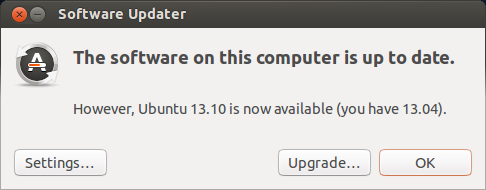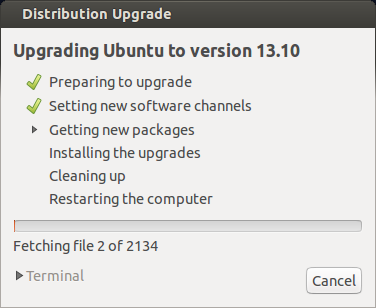Grade Point Average represents the
average of a student's grades during any given period. A college GPA
is calculated by taking a numerical representation for a grade for
each class, and multiplying it by the weight of the number of units a
class is worth to get a grade point for that class. Next add up all
of the grade points and add up all of the attempted units, and divide
the total grade points by the total attempted units to get GPA
 |
| High School GPA Calculator |
High school grade point average is
calculated very similarly, except instead of using the number of
units a class is worth, we use a weight. This weighted gpa
calculation is very simple, a regular class is worth 4.0 credits, an
honors class worth 4.5 credits, and a college level class is worth
5.0 credits, giving the student a maximum GPA of 5.0. The High School GPA Calculator can do this quickly and accurately.
This is extremely simple math, but
doing this quickly in your head, on a calculator, or on a spread
sheet takes time. Luckily for us, our friends a Taylored Tools wrote
this amazing little GPA Calculator that lets you simply choose your
grades, choose the weight of the class (regular, honors, or college
credit) and it will automatically calculate the your GPA for you.
This calculator works great on my iPhone, tablet and computer. It is
all built into the web site, so there is no software to download, no
apps to buy, simply enter your grades and brag to your friends. :)
Check out the GPA Calculator today!